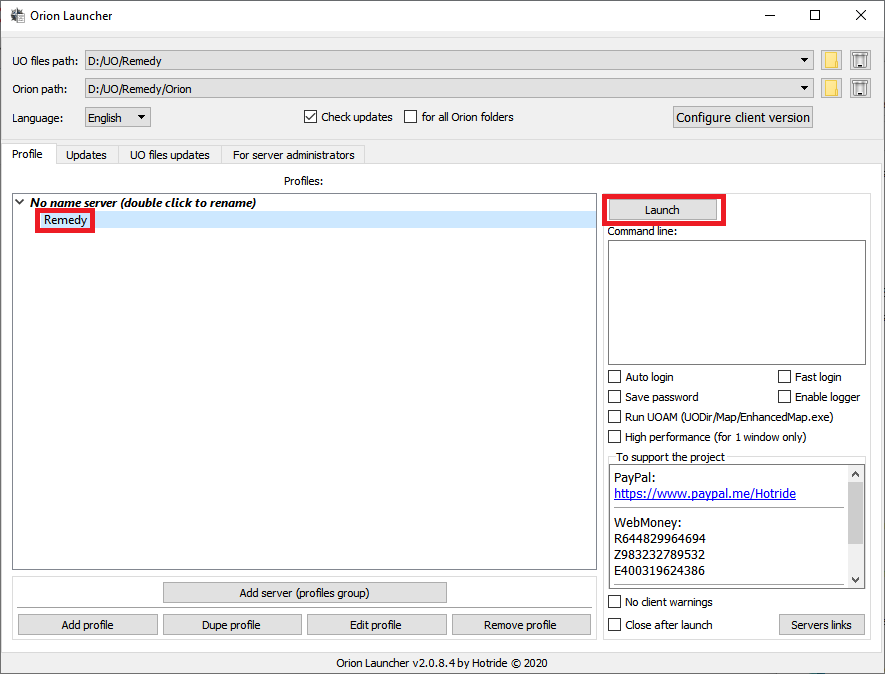Welcome to OrionUO client page!
Windows *
Linux *
Tools *
Alternative client for playing Ultima Online, maximally emulating all known versions of the 2D client.
Providing the user with a 60+ FPS picture, flexible display settings for all systems used, a powerful scripting system in the JavaScript language.
1) When you first start, you will be prompted to specify the directory with the location of the game files.
Click OK and specify it.
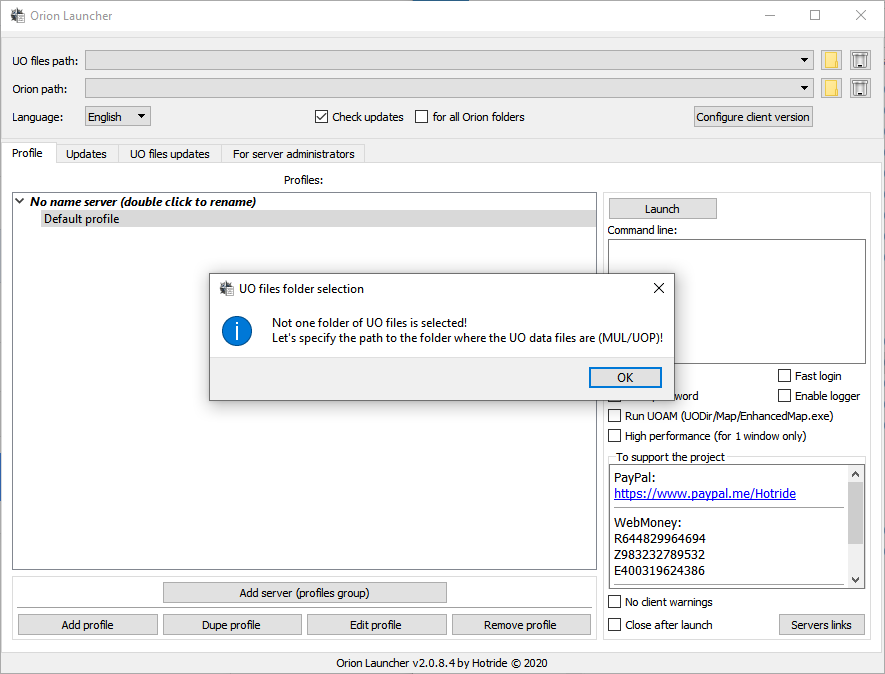
2) Next, you need to specify the directory where the OrionUO client updates will be downloaded.
Click OK and specify it.
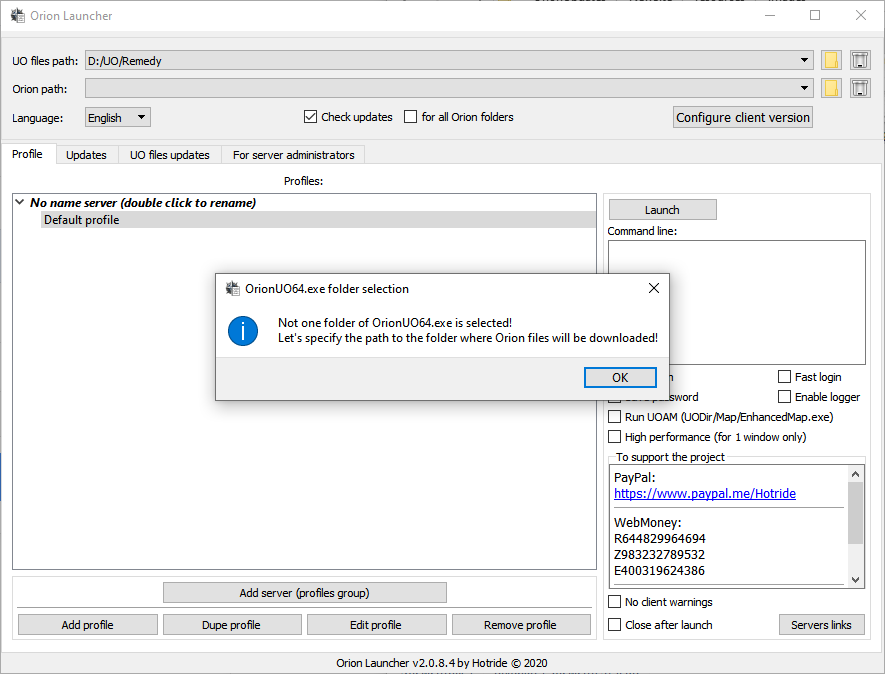
3) After that, you will be automatically redirected to the update page.
Wait for the list to load and click Apply updates.
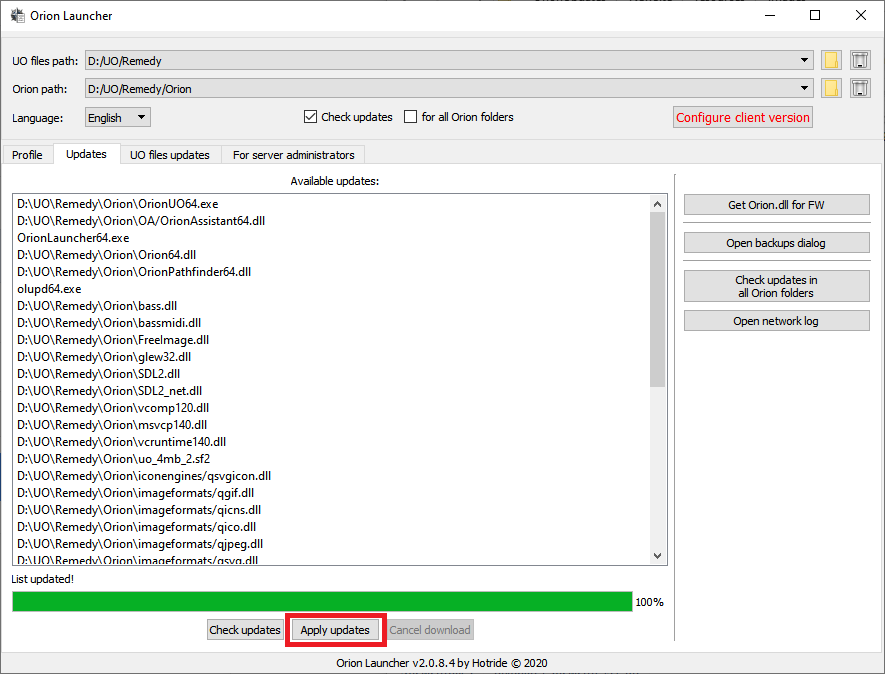
4) When all the updates are downloaded, you will be transferred to the main page of the launcher.
You need to configure the version of the client for the game.
To do this, click on Configure client version.
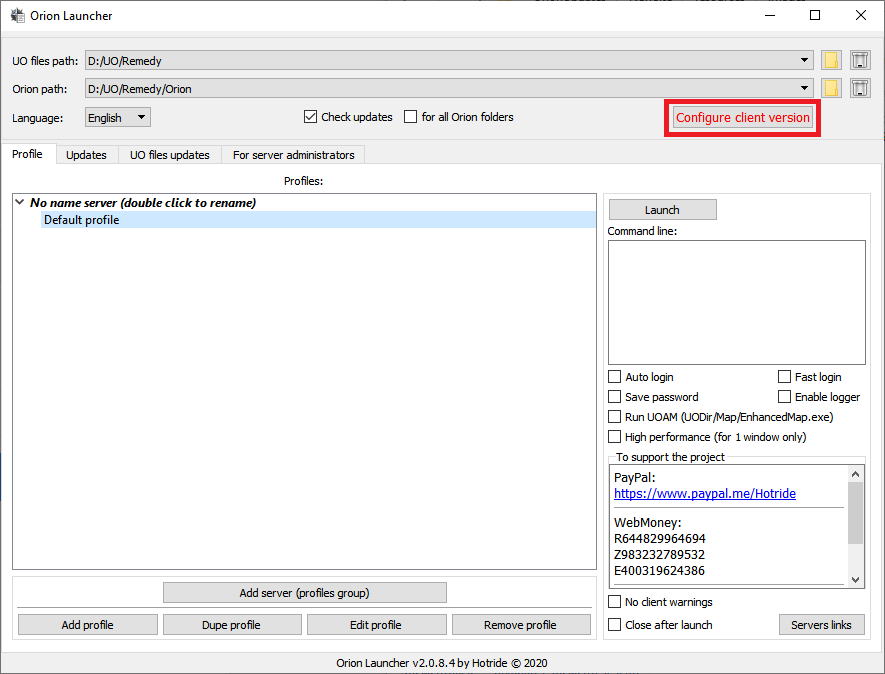
5) In the dialog that appears, select your server.
If your server is not in the list, select the first item FROM CLIENT.EXE FILE, press OK and specify client.exe .
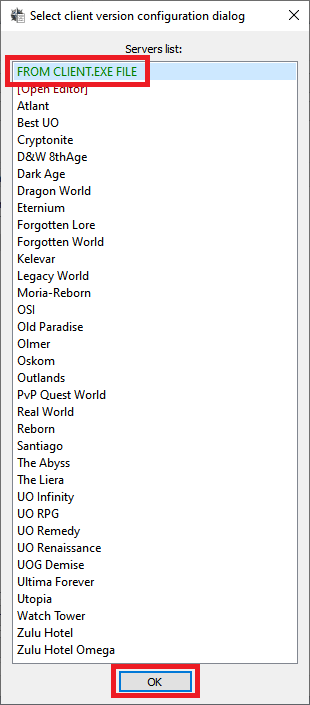
6) After selecting the client file, a window will open confirming the creation of the configuration, click in it Create.
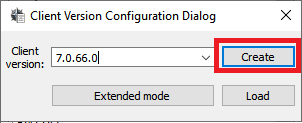
7) Next - creating a profile for launch.
Click Add profile and select a server from the list.
If your server is not in the list - click Blank profile.
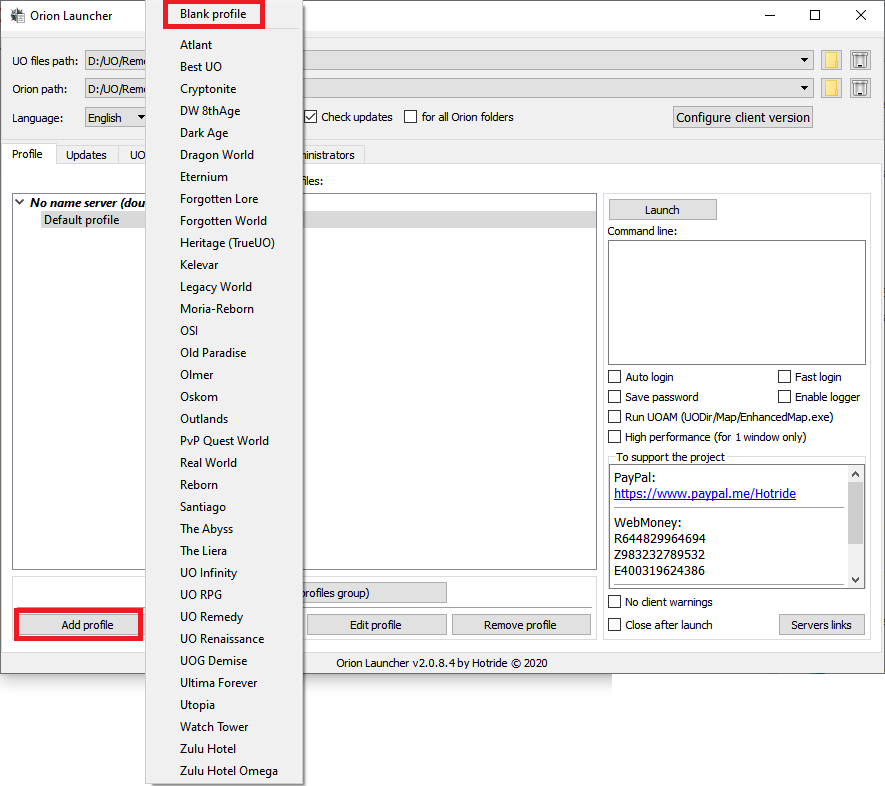
8) Enter the name of the profile, account and password (if you chose Blank profile, then you need to enter the login server).
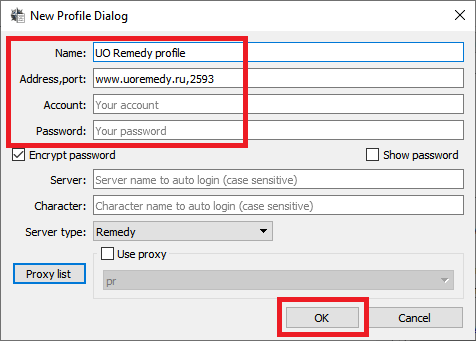
9) Select the created profile and click Launch.